The most notable upgrade on the Galaxy Z Flip 5 is the new external screen, which is much larger than previous generations. This helps users use more features without having to open the home screen. In this article, SamCafe would like to share everything you can do with this secondary screen.
Customize watch faces
Samsung allows users to customize the watch face on the outer screen of the Galaxy Z Flip 5, from fonts, colors, and more. To customize most settings, you need to use the home screen. An external display can be used to change values quickly.

Show widgets (widgets)
Like previous generations, Galaxy Z Fold 5 also allows widgets to be displayed on the secondary screen. All widgets are from Samsung, users cannot add Android widgets from other apps themselves. These benefits display very well on the large external screen. The area next to the camera has navigation keys. The list of supported utilities includes:
- Calendar
- Weather
- Alarm
- Step counter
- Recent calls
- Stopwatch
- Direct Dial
- Timer
- SmartThings scenes
- Galaxy Buds controls
- Finance Watchlist (powered by Google Finance)
- Apps

Full keyboard
One of the most useful upgrades that Samsung added to the Galaxy Z Flip 5's external screen is a full-sized QWERTY keyboard. When you have a notification or need to edit, a full keyboard will appear. Previously, the Galaxy Z Flip 4 only displayed pre-written answer templates, emoticons, or voice-to-text.
However, the full keyboard on the outer screen of the Galaxy Z Flip 5 has a limitation: users can only choose the Samsung keyboard. Other keyboards like Gboard or SwiftKey are not available on the external display. Luckily you can still select the keyboard on the main screen independently of the external display.
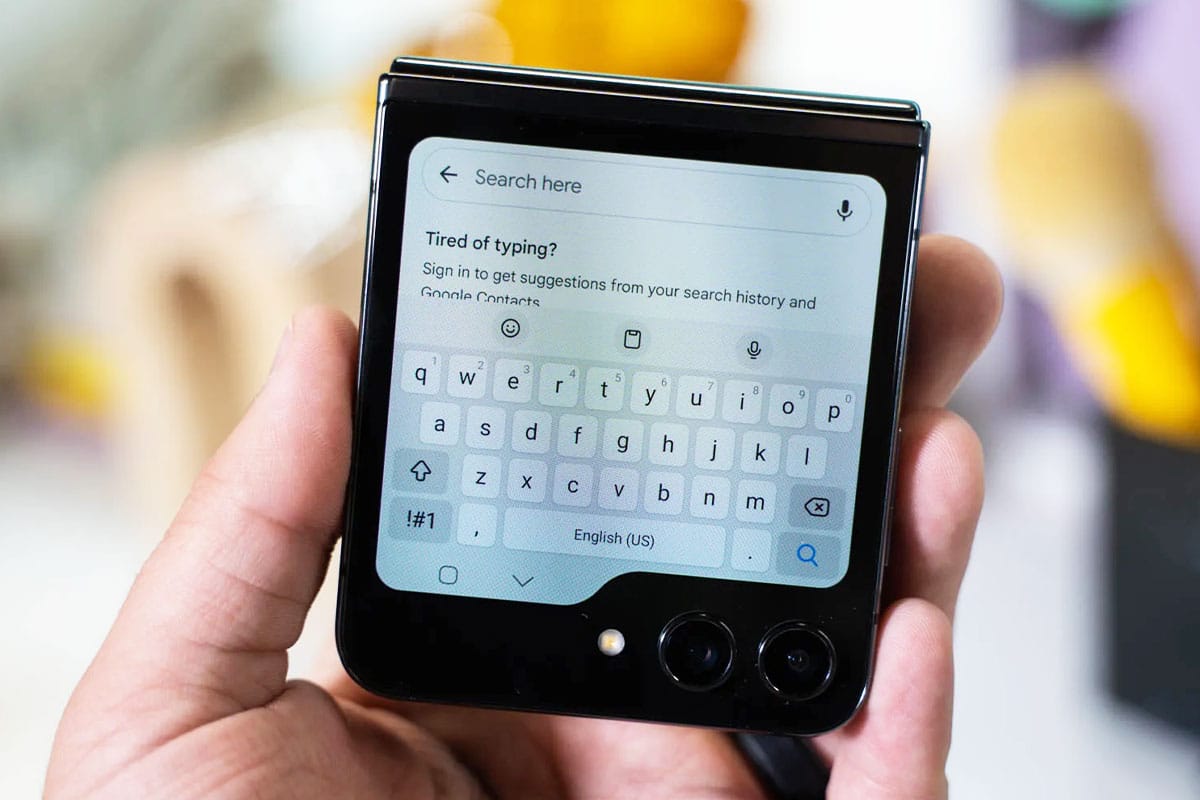
Run any application
With the extremely large external screen size, many users wonder whether the Galaxy Z Flip 5 can run applications on this secondary screen or not. Luckily the answer is yes, although the operations seem a bit complicated.
By default, Galaxy Z Flip 5 cannot run applications on the external screen. However, with the Labs option in Settings, you can run a few selected applications such as:
- Google Messages
- Samsung Messages
- YouTube
- Netflix
- Google Maps

Samsung said it will add more applications in the future. Additionally, you can also use a Good Lock module called Multistar. It allows users to run all applications on the external display.
 SamFw
SamFw

