On July 31, Samsung introduced new security features, including Private Sharing on Quick Share and enhanced data protection on Samsung Cloud, to provide Galaxy users with a safer and more private experience.
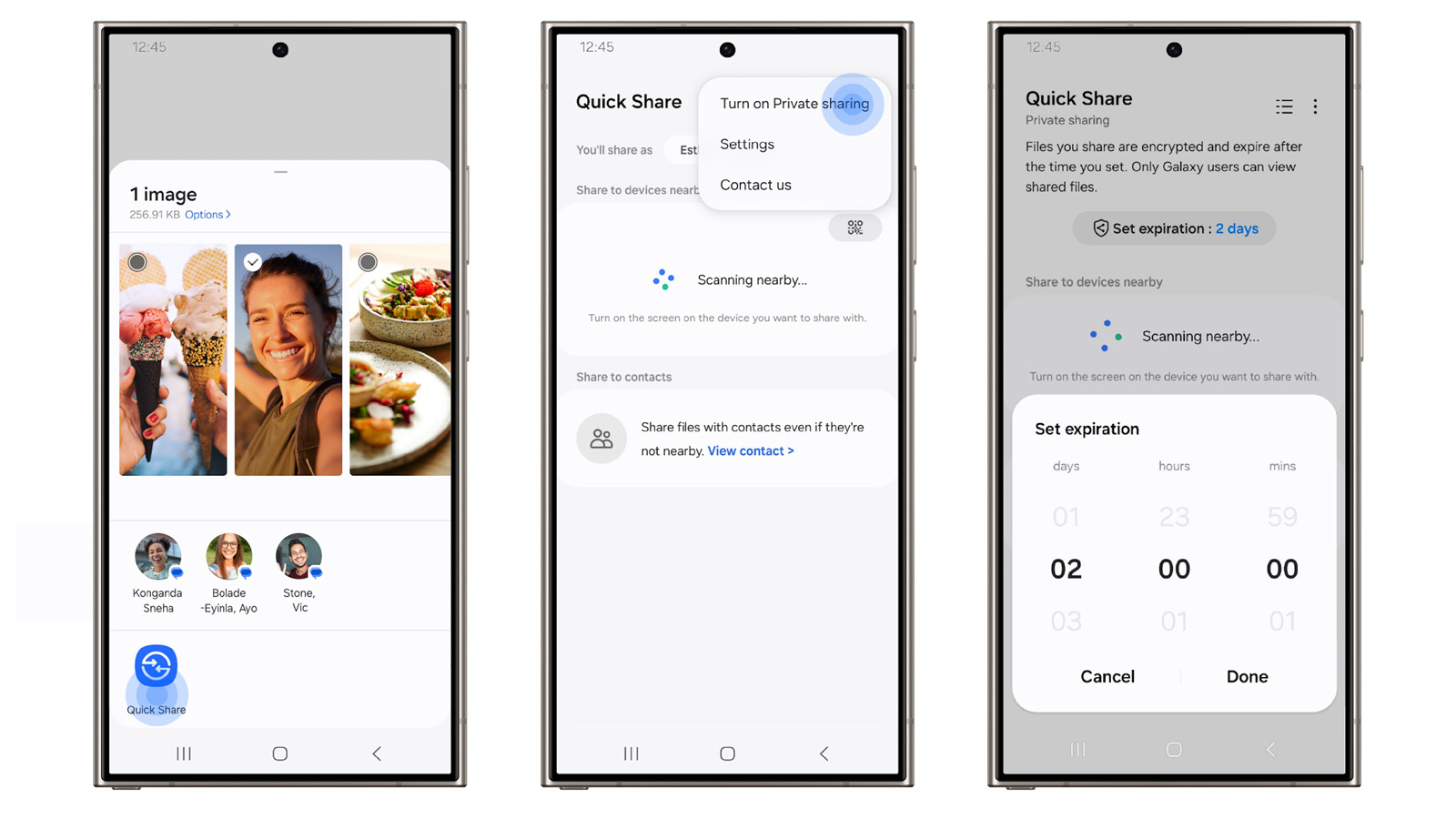
Private Sharing on Quick Share
Private Sharing is a new mode in Quick Share on Galaxy devices running Android. You can enable this feature by tapping the three-dot button in the upper right corner of the screen after selecting Quick Share while sharing a file. Once enabled, you can share up to 20 files with a maximum size of 200MB.
Additionally, when using Private Sharing, you can allow certain contacts to view the file, and set an expiration date for the file. After the expiration date, the shared file will not be visible to users. With Private Sharing, you can also see who has viewed and accessed the shared files.
According to SamMobile, files shared using this feature can only be viewed in read-only mode (for other users). Furthermore, the screenshot feature is also blocked, and Samsung claims that data protection will be done using “blockchain-based encryption technology”.
However, it should be noted that Private Sharing only works between Samsung devices. So users using Android phones from other brands or iPhones will not be able to use this feature. Furthermore, the feature is limited to audio files (.mp3, .wav, .ogg, and .m4a), documents (.pdf, and .txt), images (.jpg, .jpeg, .png, .gif, .bmp, .webp, .heic, .dng), and videos (.mp4, .mkv, .webm, 3gp, and .3g2).
Advanced-Data Protection for Samsung Cloud Backups
Starting with the Galaxy S24 series, Samsung has started offering end-to-end encryption for all backups and synced data. This means that data stored in your Samsung Cloud account can only be decrypted on your Samsung phone or tablet, even if the data is stolen from the server. So even if the server where your data is stored is compromised, no one else will be able to view your data.
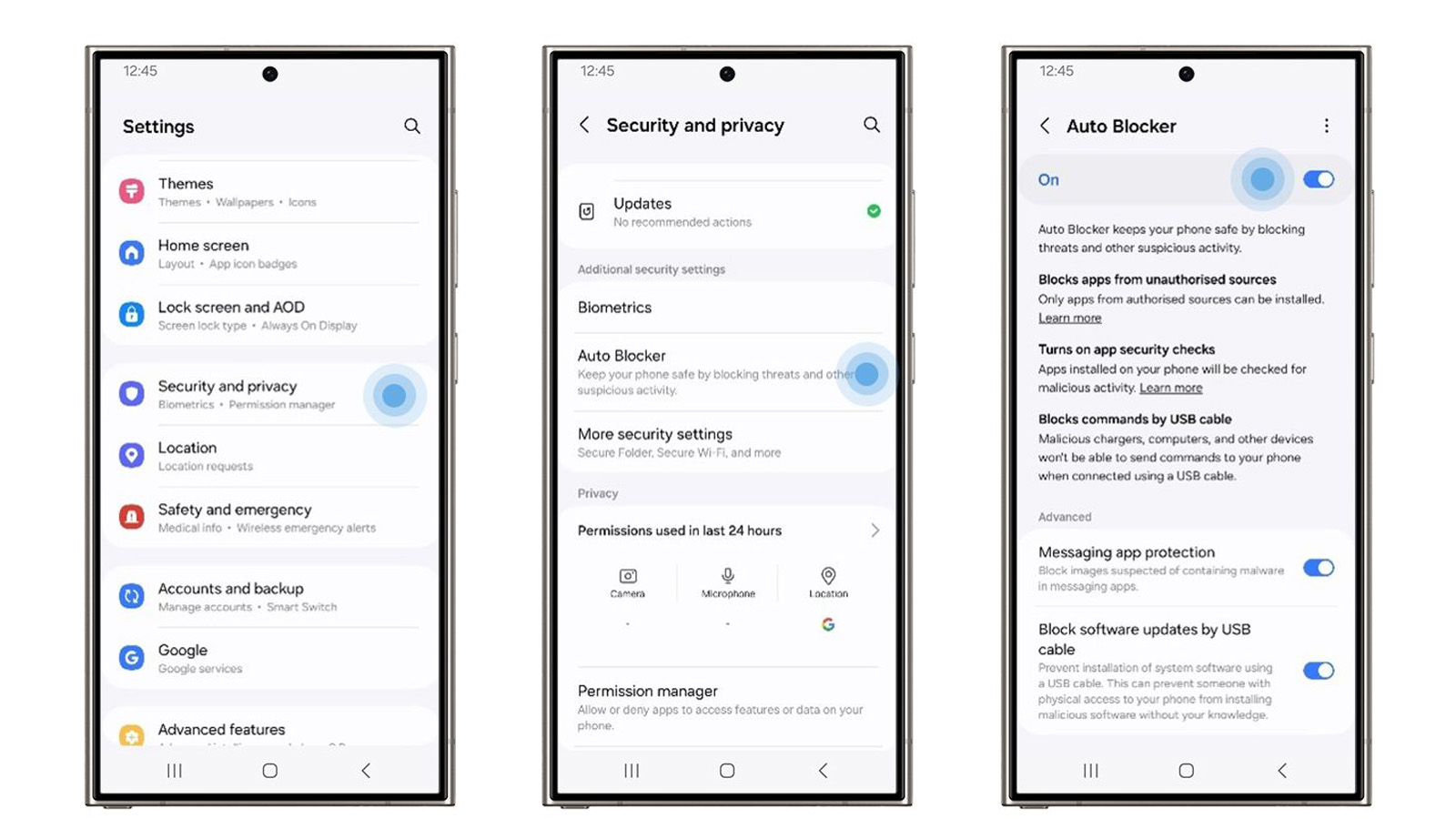
You can access this feature by navigating to Settings > Security & privacy > More security settings > Advanced data protection, then turning on the ‘Encrypt backup data’ and ‘Encrypt synced data’ toggles.
When you enable this feature on your Galaxy device running One UI 6.1.1, you will be provided with a recovery code. You'll need to write that code down so you can regain access to your Samsung account if you lose it.
 SamFw
SamFw

