Screen mirroring from Samsung is a feature that makes it easy for users to share content using Smart View to cast the screen from their phone to large-screen devices such as TVs. However, Samsung's Smart View feature only allows screen casting with Miracast-enabled TV models. For devices like Chromecast or Android TV, users will have to use 3rd party software to cast the screen. However, a number of Android Police sites have recently found a way for Samsung devices to cast the screen directly to Chromecast and Android TV devices.

Specifically, Android Police discovered the hidden Smart View feature on Samsung devices running One UI 5.1. Accordingly, users can cast the screen directly to Chromecast devices and Android TV without having to use 3rd party software.
The steps are as follows:
Step 1: Open the Smart View feature in the status bar.
Step 2: Tap the three-dot button on the right and open Settings.
Step 3: Click on the item “About Smart View“.
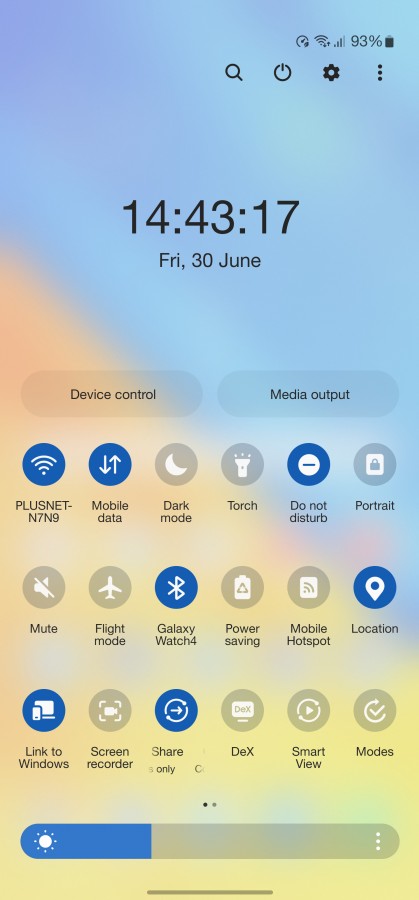
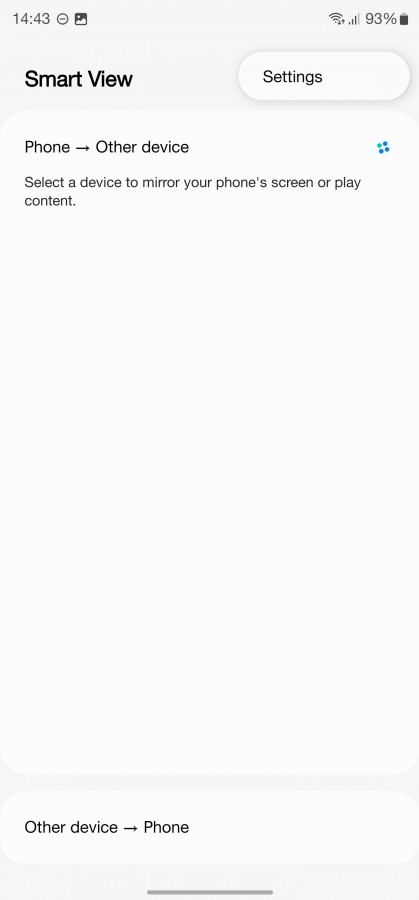
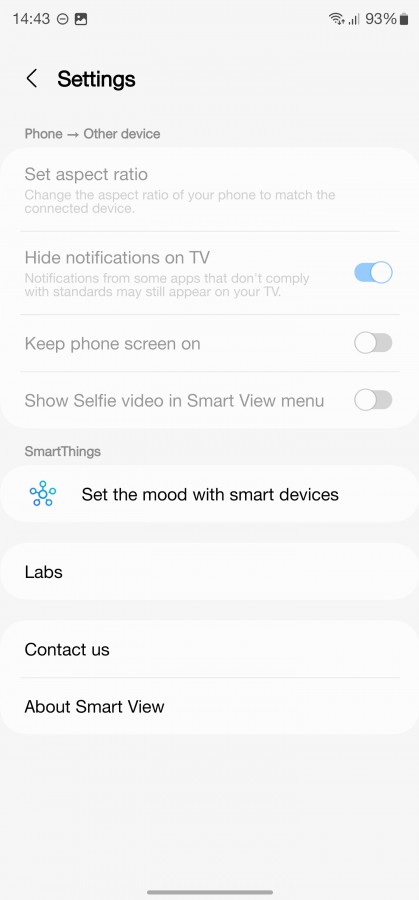
Step 4: Press 10 times in succession on the Smart View screen.
Step 5: When the password dialog pops up, type: #00rtsp00 to open developer mode.
Step 6: Enable the “Google Cast” option in developer mode.
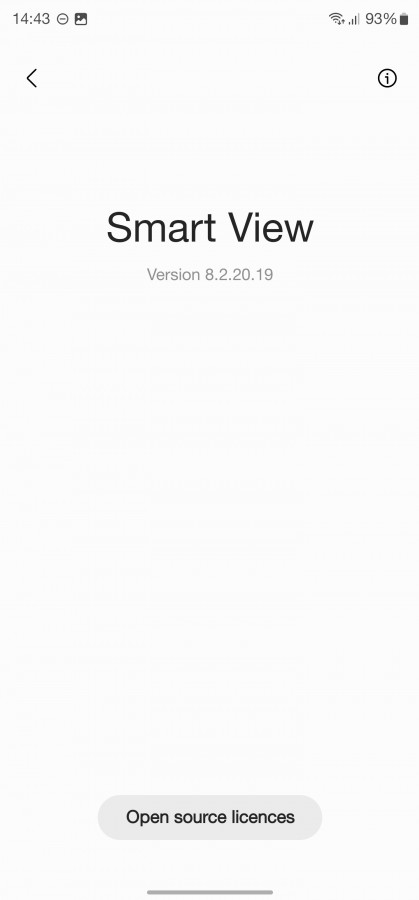
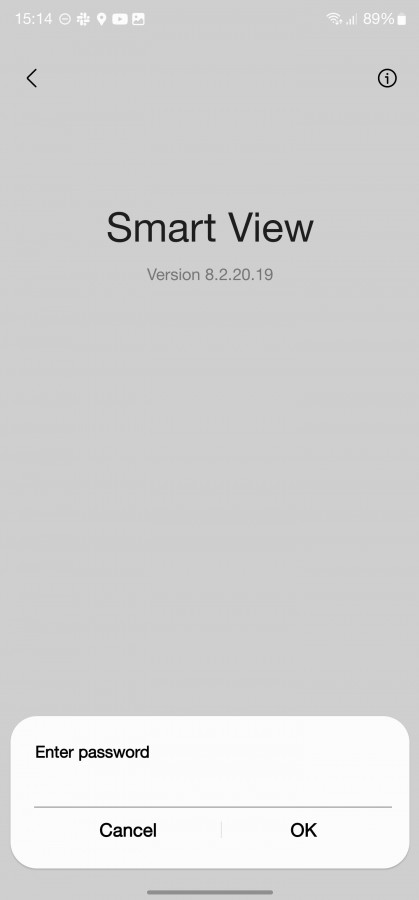
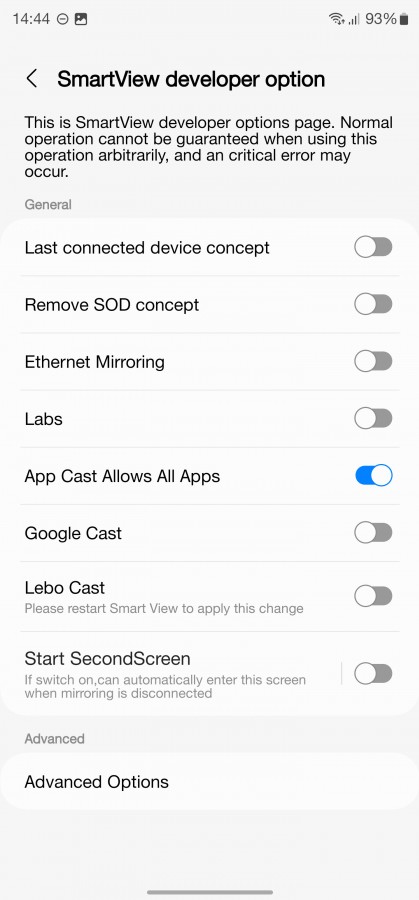
Once the Google Cast option is enabled, users can access Smart View to cast the screen to Chromecast, Android TV, and Google TV devices. In addition, users also turn the phone into a secondary display for their Windows 10 or 11 computer by enabling the "Start SecondScreen" option.
According to Android Police, it is likely that Samsung will implement this feature in upcoming One UI versions. This is a useful feature for users who frequently cast screens on large-screen devices.
 SamFw
SamFw

