The Galaxy Ring is Samsung's first smart ring. Unlike its competitors, the Galaxy Ring can also be controlled using Gestures. Here's how it works.

Supported Gestures
When the Galaxy Ring was first revealed by Samsung, the company hinted that the device would support Gestures. It seems that users will be able to activate certain features on the phone paired with the Galaxy Ring using Gestures.
In fact, the Galaxy Ring's Gestures feature is very similar to the Galaxy Watch 7 and Galaxy Watch Ultra. More specifically, you can pinch your index finger and thumb twice to activate certain features. This feature sets the Galaxy Ring apart from its competitors.
Using Gestures on the Galaxy Ring, you can perform two tasks at the time of writing this article. First, you can turn off an alarm that is ringing on your Galaxy phone. Second, you can take a photo when the Camera app is open on your Galaxy phone. This feature works great with the Galaxy Z Fold 6 and Galaxy Z Flip 6, as they can stand without accessories.
There is very little delay between when Gestures are detected and when the shutter is triggered. As a result, it is difficult to get your hand back to its natural position before the picture is taken. Still, it is a great feature.
It is important to note that Gestures only work with Galaxy phones. You can pair the Galaxy Ring with another Android phone, but you will not be able to use Gestures.
How to enable Gestures
While the data collected from the Galaxy Ring appears inside Samsung Health, you will need to use the Samsung Wearable app to set it up by following these steps:
- Open the Samsung Wearable app on your Galaxy phone.
- Find and open the Galaxy Ring page.
- Scroll down and select Gestures.
- Enable the options you want to use.
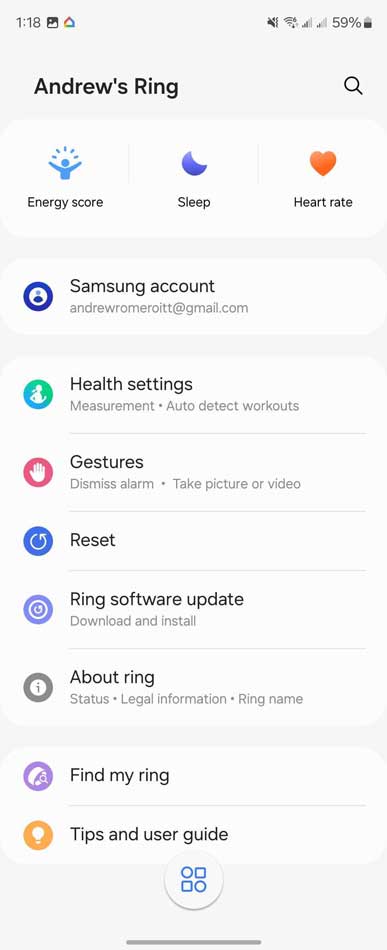
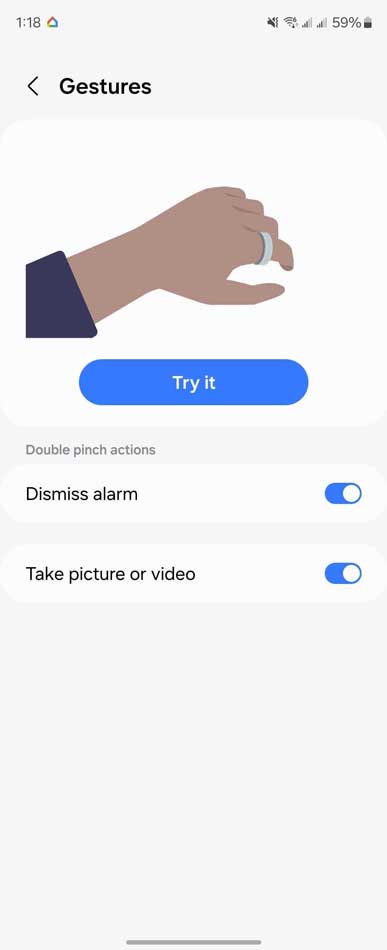
Try Gestures now. Samsung recommends wearing the Galaxy Ring on your index finger, but Gestures will also work if you wear it on another finger. Personally, I prefer wearing the Galaxy Ring on my ring finger. However, I found that the accuracy of Gestures didn’t suffer at all.
 SamFw
SamFw

