Dolby Atmos is a feature you can find on most Galaxy phones these days.

While the Galaxy S9 series – which was launched in 2018 – are not the first Samsung phones to feature stereo speakers (the title goes to the Galaxy C9 Pro), they do mark a time when this technology has become a standard feature on high-end Samsung phones.
In addition to stereo speakers, the Galaxy S9 series also features Dolby Atmos. This is a technology that simulates surround sound effects, enhancing the separation of the stereo source and, at times, increasing the output volume from a Galaxy device.
Stereo speakers continue to be reserved for high-end Galaxy phones and some mid-range Galaxy models. However, Dolby Atmos lands on most Galaxy devices launched after the Galaxy S9 series. For phones with only one speaker, Dolby Atmos only works when an audio accessory is connected.
Dolby Atmos works on all types of media, from movies and music to voice recordings and games. I recommend enabling Dolby Atmos at all times by following these instructions.
How to enable Dolby Atmos on Samsung Galaxy devices
The easiest way to enable Dolby Atmos is to use the dedicated quick toggle in the quick control panel. Just swipe down from the top edge of the screen twice to access this panel, then scroll left until you see the Dolby Atmos key. Tap it to turn the feature on.
By default, Dolby Atmos is set to automatically detect whether you're playing a movie, music, or voice to fine-tune the sound to best suit the situation. However, in addition to the Auto option, there is also Movie, Music, and Voice, which you can select by holding down the Dolby Atmos key in the quick panel.
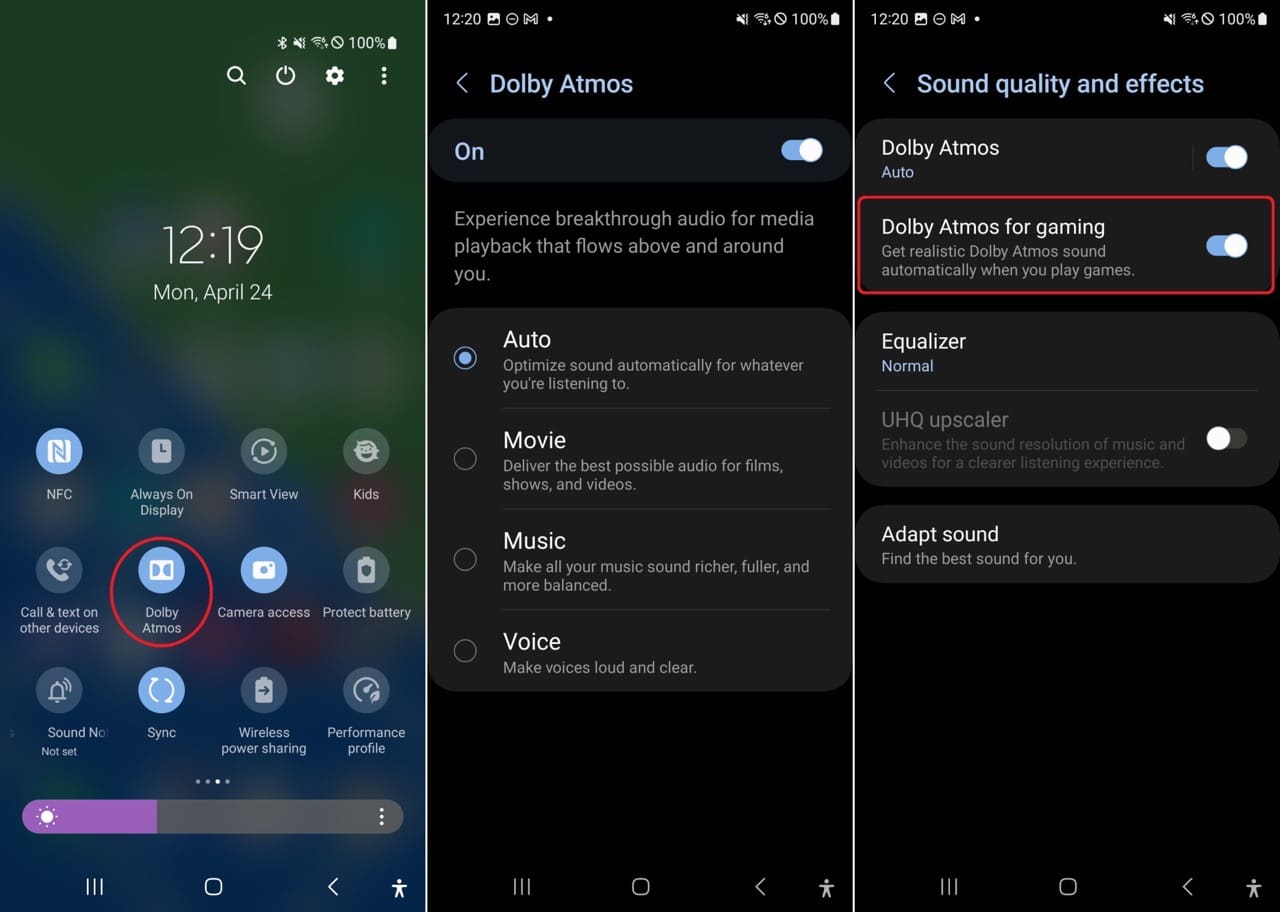
For games, Dolby Atmos has a separate setting. To enable Dolby Atmos for games, open the Settings app, tap Sound & Vibration, scroll down, and select Sound Quality & Effects, then enable Dolby Atmos for games. It should be noted that not all games provide a different audio experience when this feature is enabled.
 SamFw
SamFw

