The One UI 7 Beta program has finally begun. Galaxy S24, Galaxy S24+, and Galaxy S24 Ultra owners who have signed up for the program may be surprised to find that the App Screen can now be scrolled vertically – a feature that many have been requesting for years.
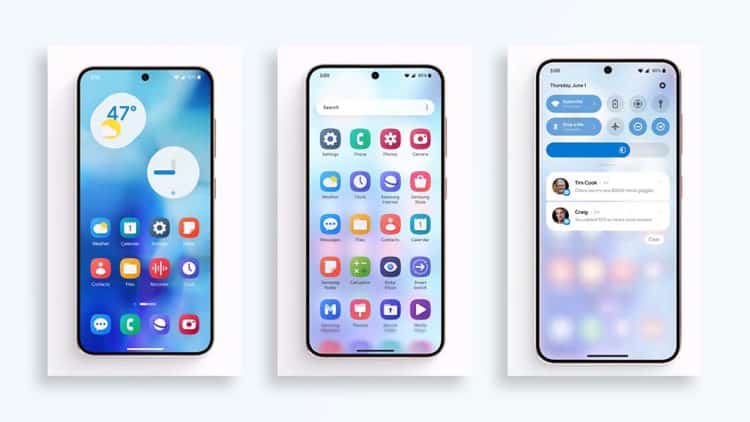
However, some may also be shocked to discover that there is no way to make the app screen scroll horizontally like before. Fortunately, that’s not true.
You can easily change the scrolling direction of the App Screen, it’s just that Samsung’s language is a bit confusing: the scrolling direction is tied to how the apps are arranged.
When arranged alphabetically, the App Screen can be scrolled vertically. If you choose custom app arrangement, the App Screen can be scrolled horizontally like before.
How to Change the Scrolling Direction of the App Screen
To switch between the two scrolling directions, simply open the App Screen, tap the three dots in the lower right corner of the screen, select Arrange, and then select Custom Order or Alphabetical Order to get the desired scrolling direction.
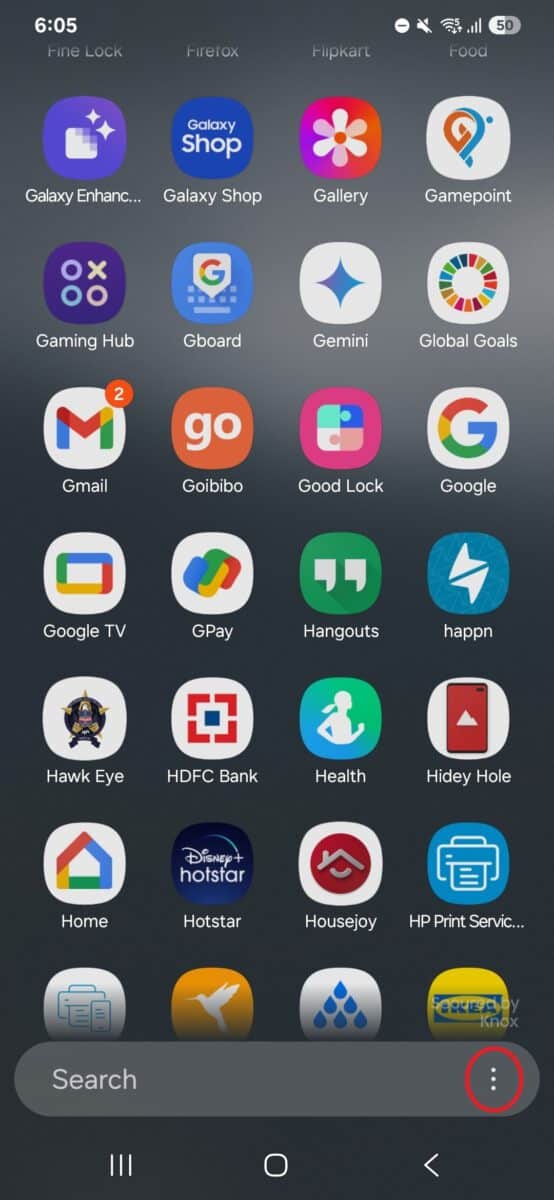
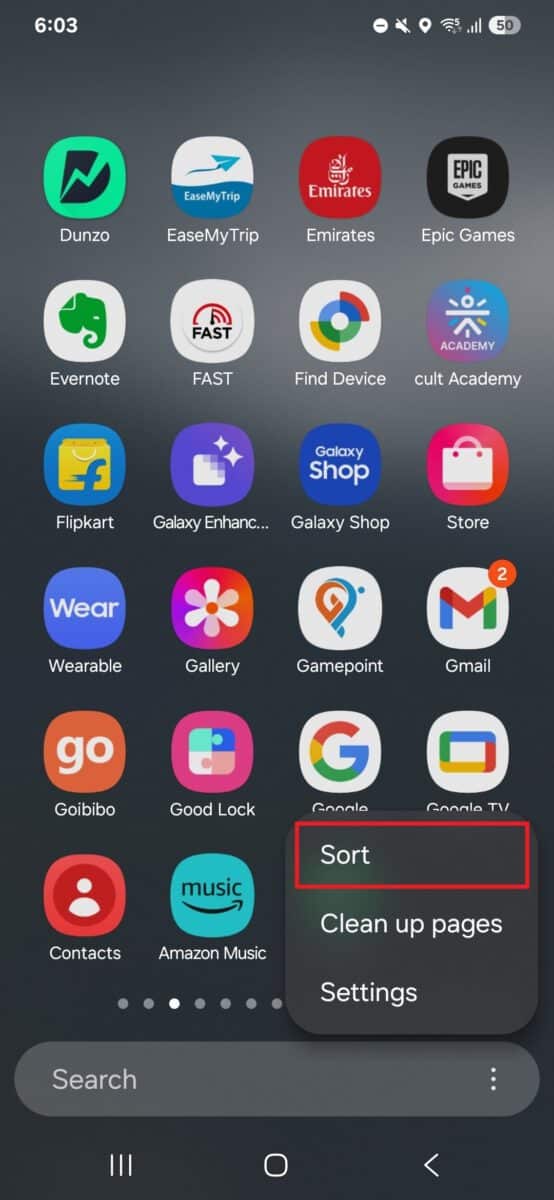
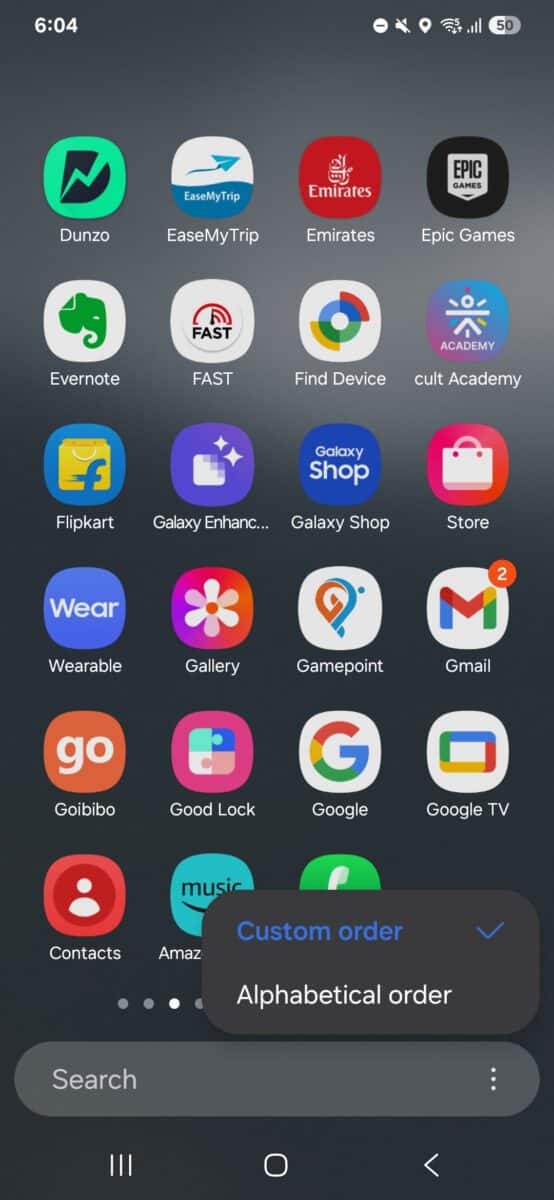
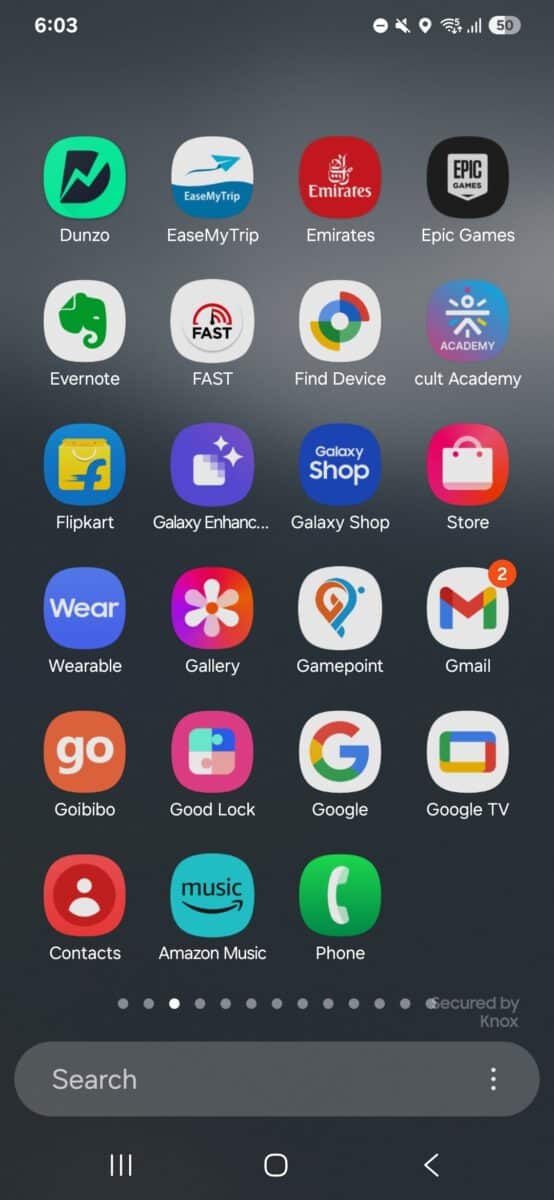
After switching to horizontal scrolling, you may find that the App Screen has a lot of empty space. To fix this, tap the three dots in the lower right corner of the screen and select Clean Up Page. You can still move and arrange your apps however you want.
 SamFw
SamFw

